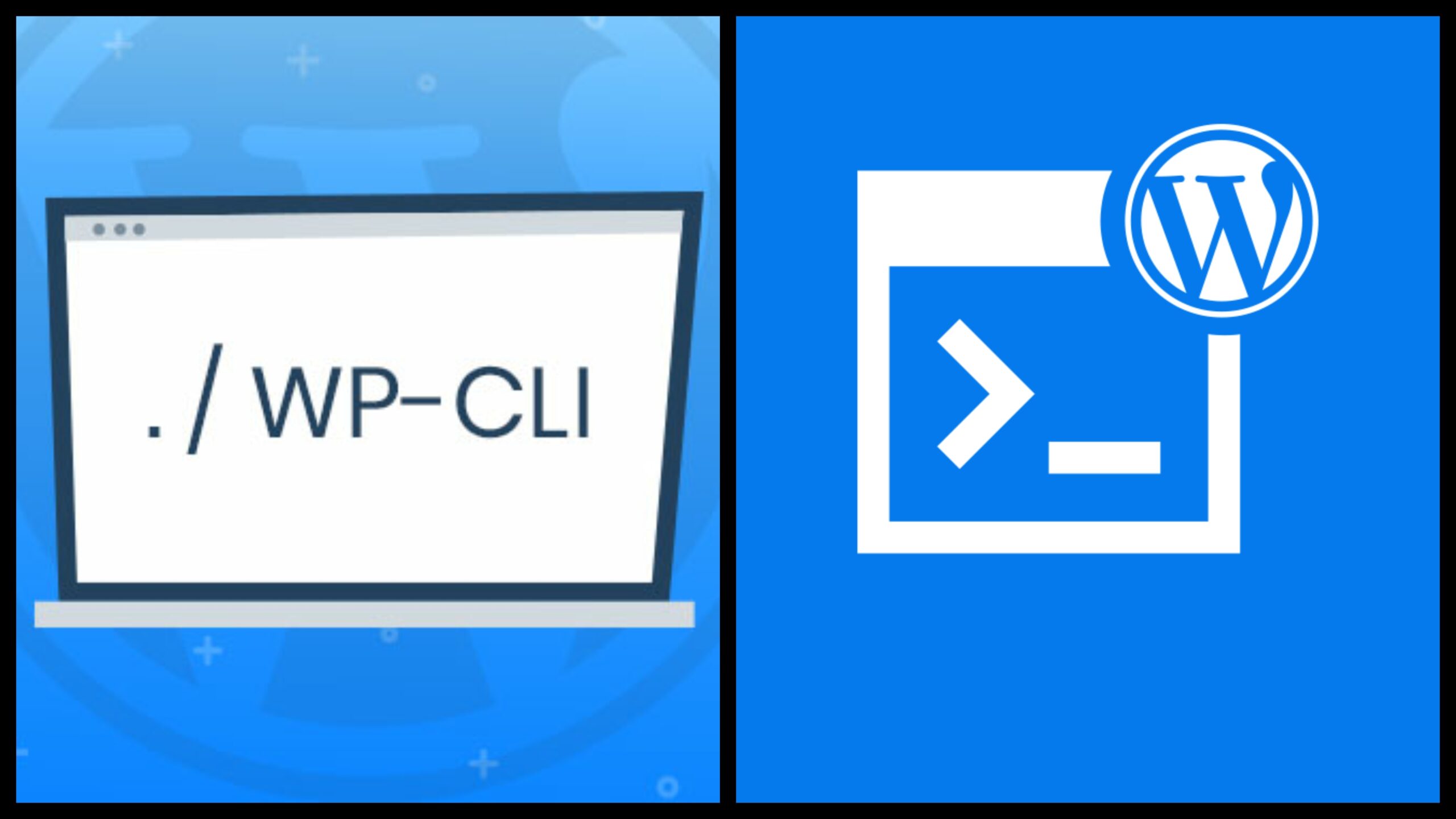
How Can You Make Use of the WordPress CLI?
You’ll need some tools that will help you complete your tasks quickly and effectively as you become more comfortable developing WordPress. Although the WordPress admin dashboard is comprehensive and easy to use, navigating it can take some time.
What if you wanted to directly manage your website with just a few simple commands? The WordPress Command Line Interface, or WP-CLI, comes in handy in situations like these.
The WP-CLI is a tool that lets you use text-based commands to directly interact with your WordPress site. Additionally, it offers a wide range of possible commands and is extremely comprehensive. Almost anything you can do on your website’s back end can be done much more quickly with the WP-CLI.
An Overview of the WordPress Command Line Interface (WP-CLI) If you use WordPress, you probably already know a lot about the admin area. Although it works well, there are other options for managing your website. In fact, it’s not even the most straightforward or effective method. Some users certainly prefer a graphical user interface. But it does mean that you’ll have to spend a lot of time navigating menus or waiting for pages to load.
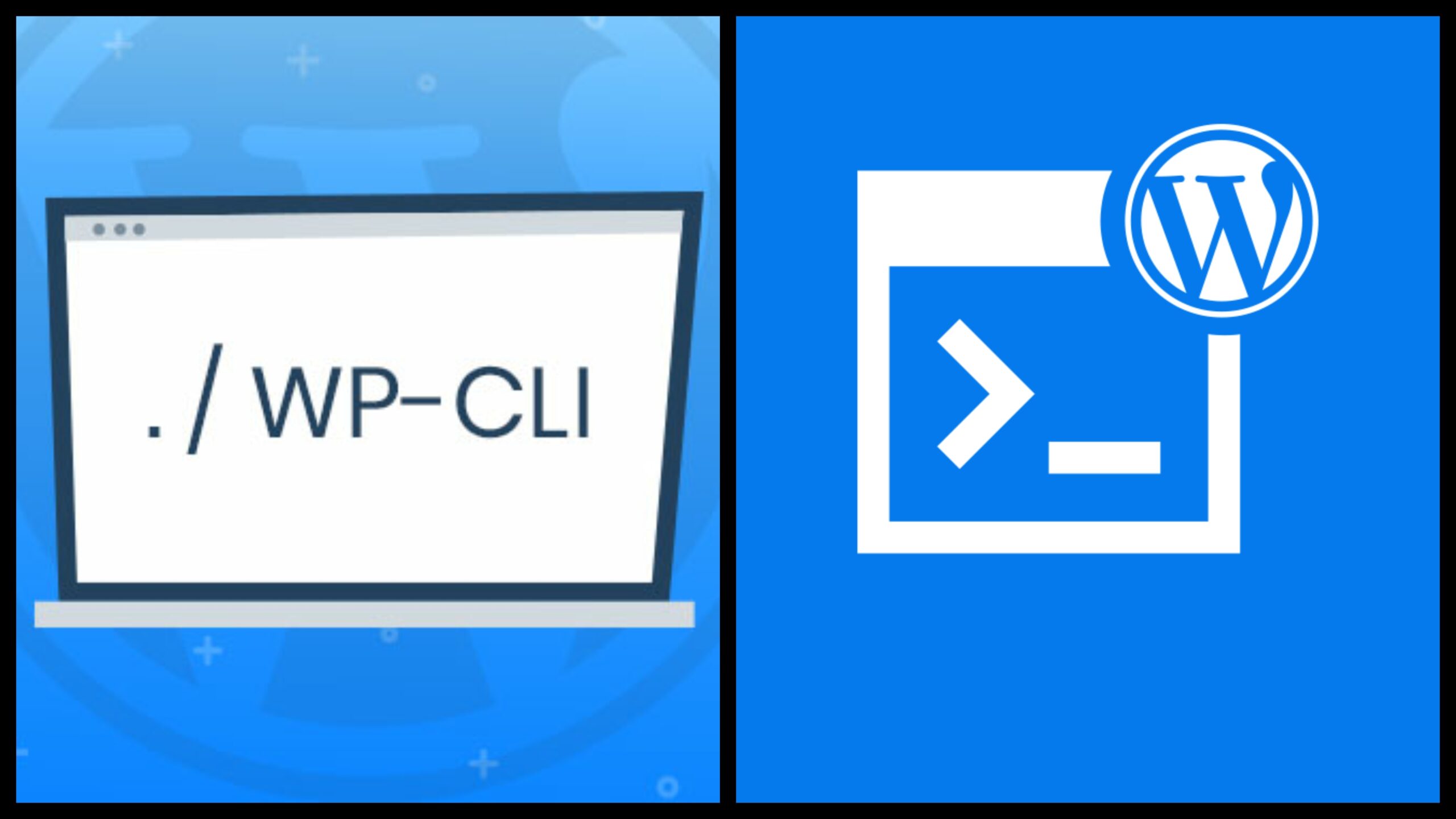
How do I add the WP-CLI to my WordPress website?
First things first, make sure your environment is compatible, which means it meets the following requirements:
-An environment that is similar to UNIX (like OS X, Linux, FreeBSD, or Cygwin) -PHP 5.6 or later -WordPress 3.7 or later That first point might be a problem for some users. The WP-CLI only supports Windows because it was designed for use in UNIX-like environments. It can still be installed on Windows, but be careful because it might need some more tinkering.
Installation Options for the WP-CLI
There are, in fact, a number of different ways to install the WP-CLI, as we mentioned earlier. In this article, we won’t go into detail about all of them. However, so that you can select the method that best suits your requirements, we will provide a brief listing of each and a link to additional information on each.
Five Ways to Manage Your WordPress Site With the WP-CLI.
The WP-CLI gives you complete access to your website from anywhere. You can manage nearly everything, from core updates to comments, with dozens of commands. In addition, you can even design your own commands.
We will now examine a few of the standard commands that you can use. Before you go further down the rabbit hole of possibilities, this is meant to give you an idea of how you can use WP-CLI to manage your website.
1. Install WordPress and update it.
The most important thing you can do with the WP-CLI is install WordPress on your website.
2. Control plugins and themes.
The WP-CLI can be used to manage themes and plugins in a number of different ways; let’s now take a look at some of the most fundamental options. To begin, you can see a list of your themes or plugins by using the list command. You can filter the display using parameters by items with a particular status (such as inactive) or an particular output format.
3. Make a theme for children.
You can create a child theme with the functions.php and style.css files by using the scaffold command. If you want to modify an existing theme, we recommend that you do this. When you use a child theme, new software updates won’t affect your customizations.
4. Moderate Remarks
The WP-CLI makes it much simpler to moderate and manage comments, allowing you to quickly create, delete, and edit them. You can use a lot of comment subcommands, but let’s look at some of the most fundamental ones.
5. Refresh the WP-CLI.
You should always ensure that the WP-CLI is up to date, just like you should with everything else about WordPress. Thankfully, this is very straightforward.
Using the WordPress CLI, you can work more efficiently.
Any intelligent developer looks for tools that are quick, easy to use, and efficient. All of these and more are included in the WP-CLI, which lets you manage your WordPress site from a distance. You can do anything in the WordPress admin that can be done with the WP-CLI, just much faster (once you get used to it).
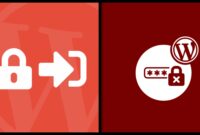


Leave a Reply